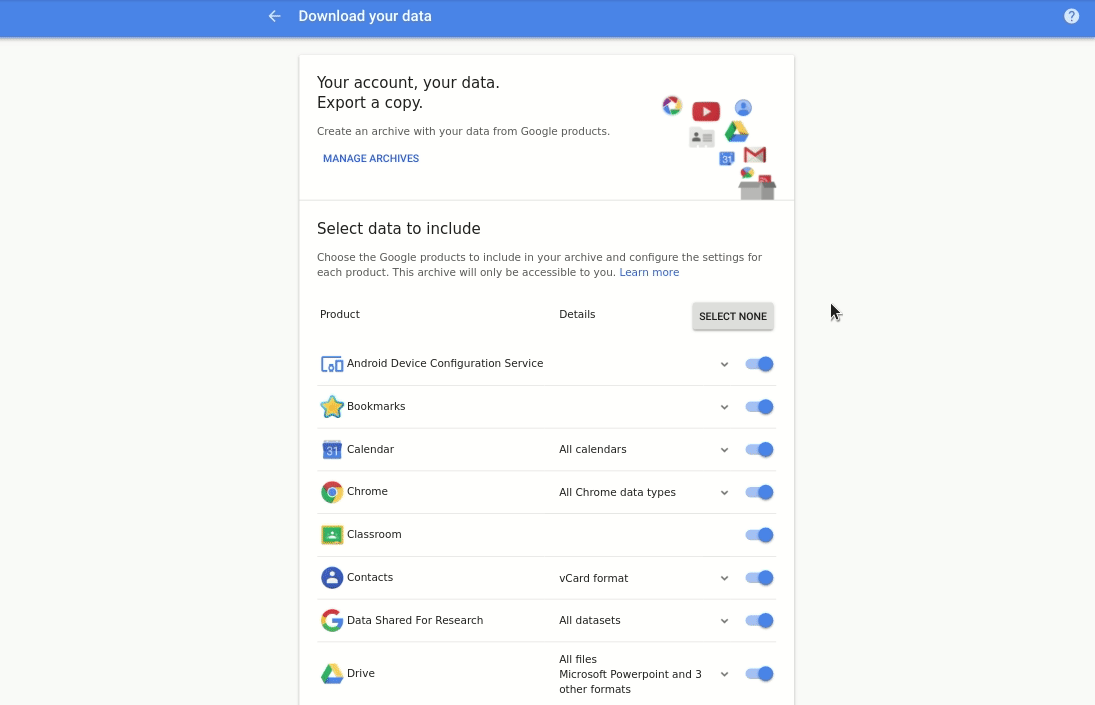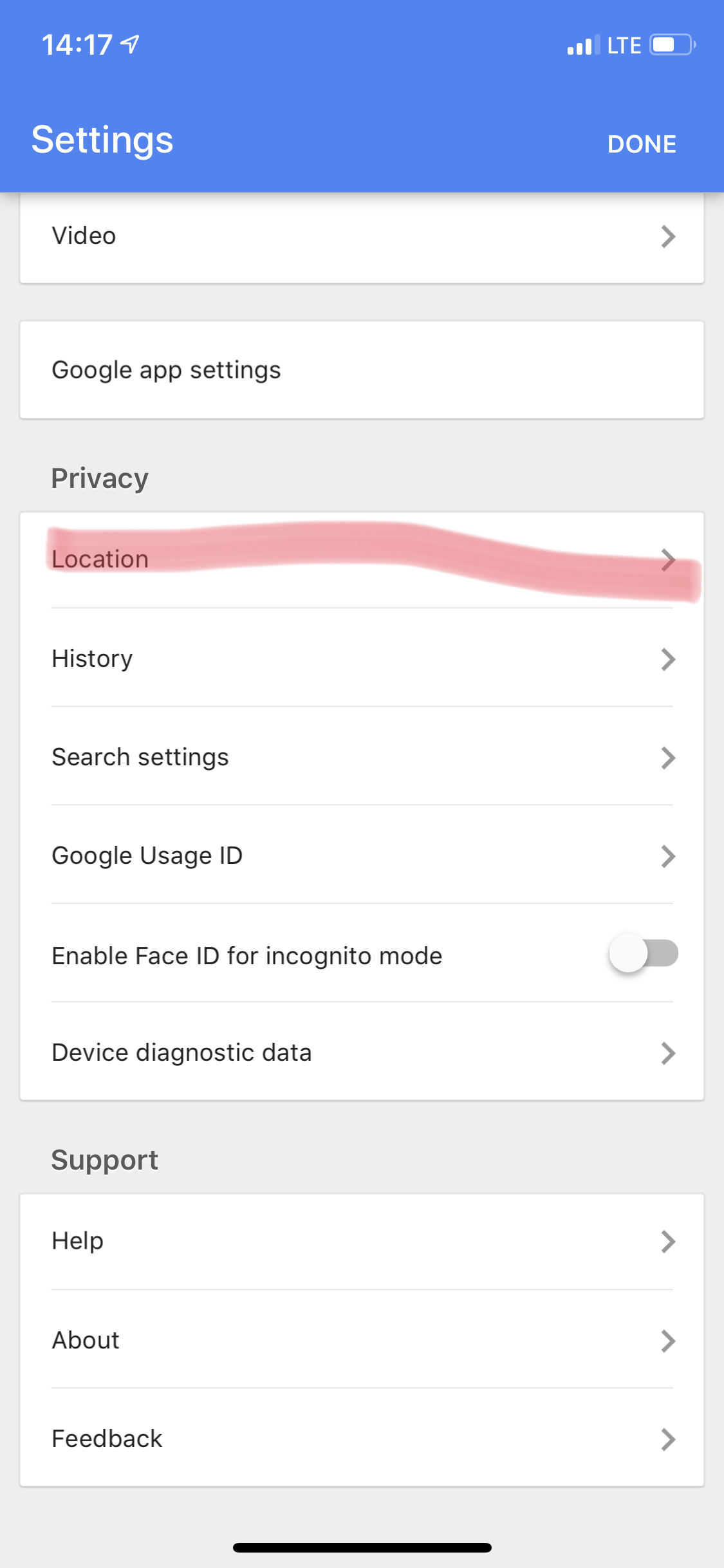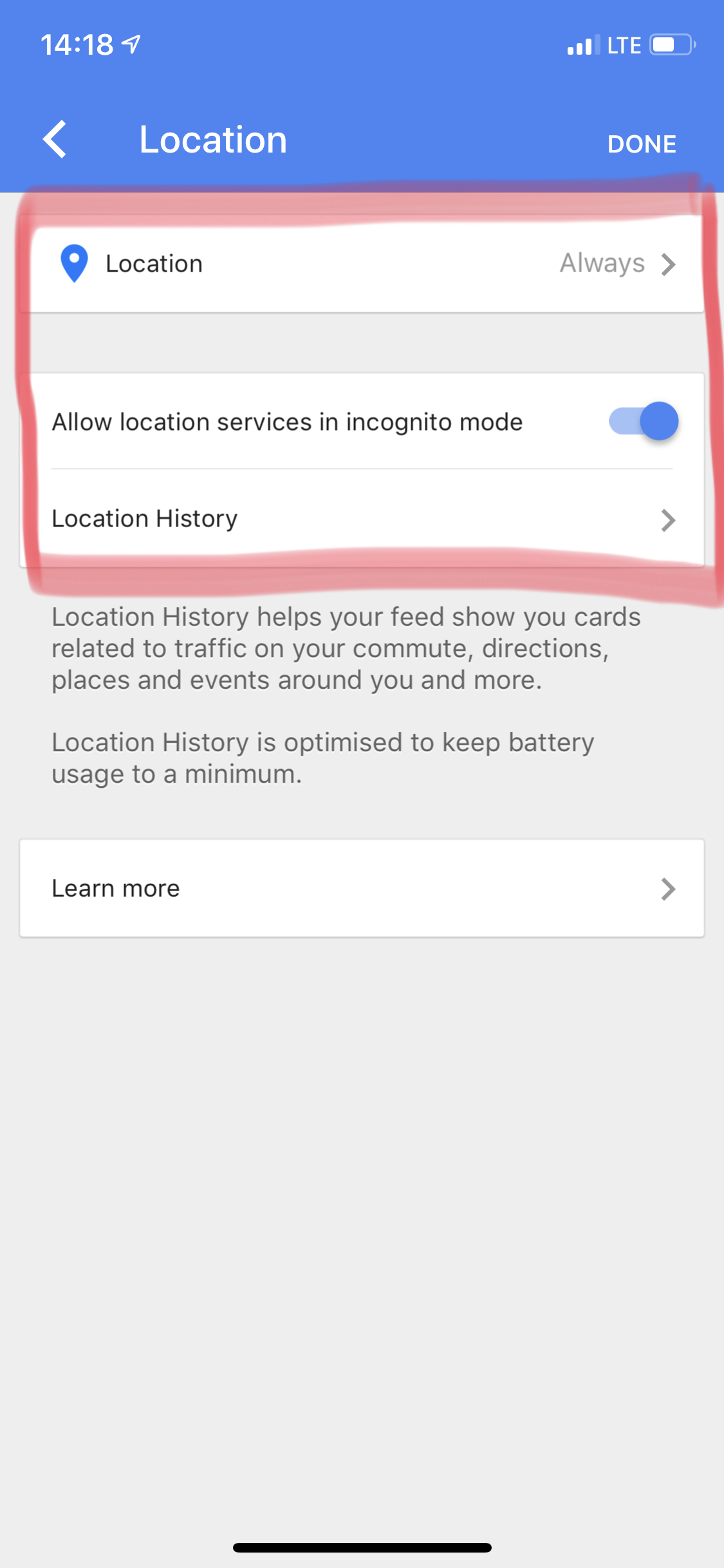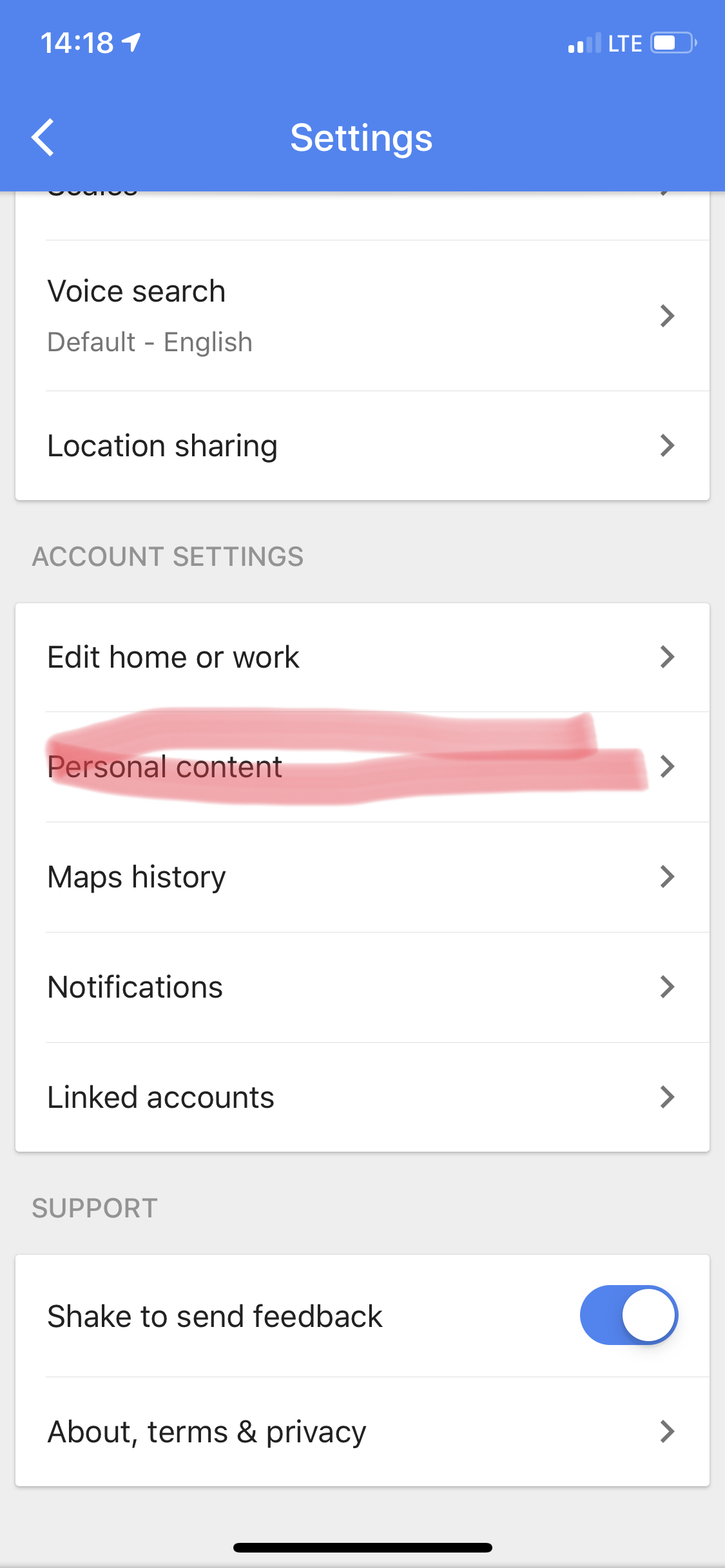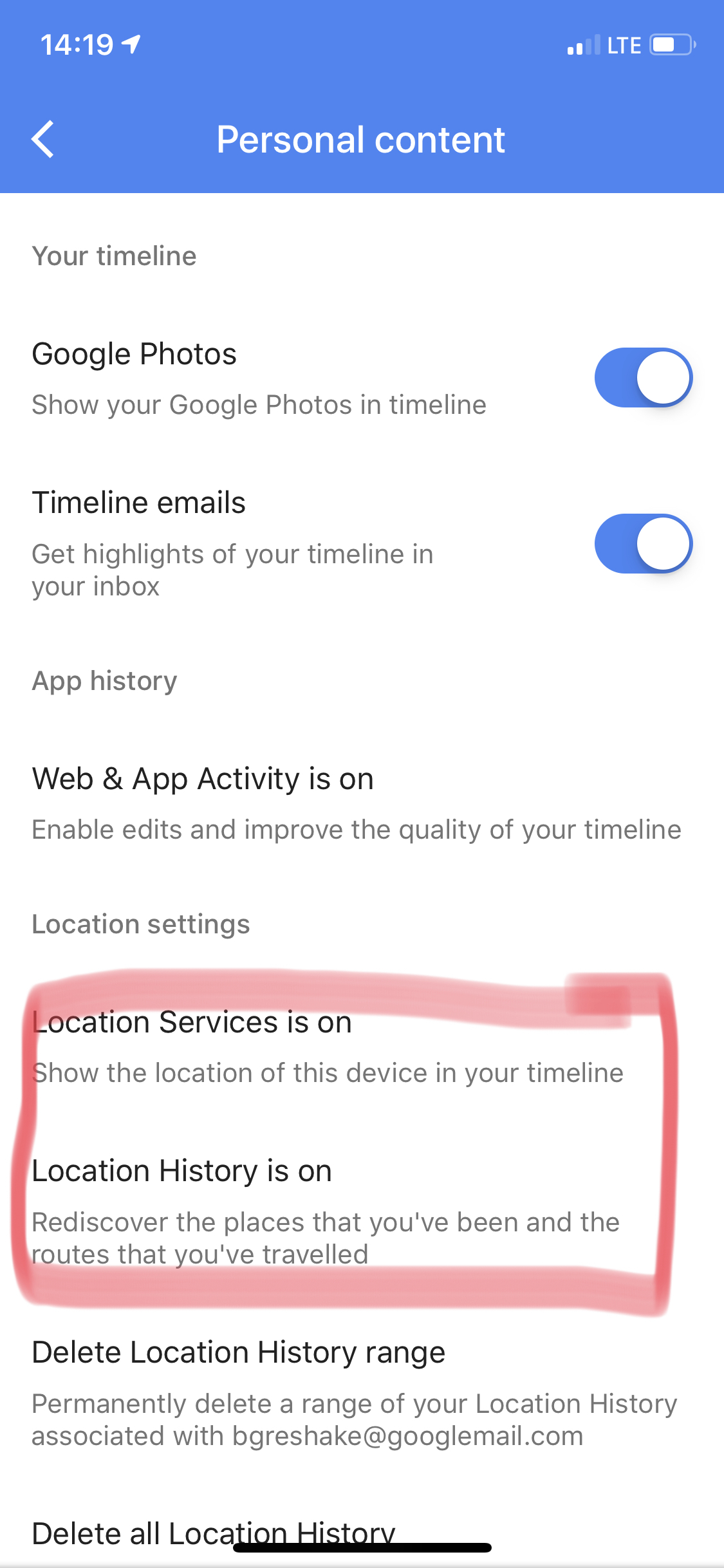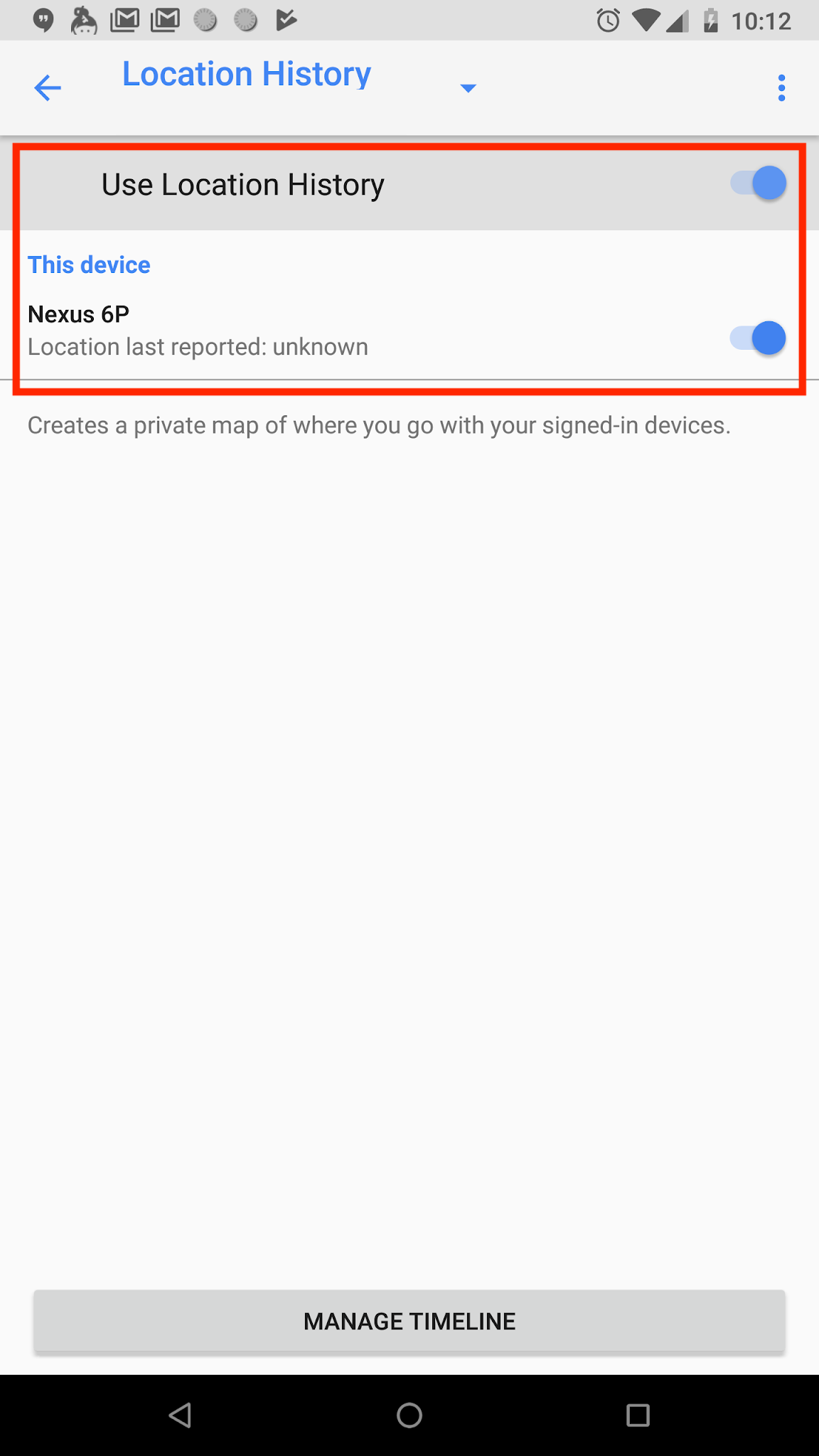Upload your Google Location History data to Open Humans
If you are collecting your Location data through Google Maps' Location History data and your phone, you can export all of this data via Google Takeout. By uploading your Google Location History data to Open Humans you can use this data to share it with projects or analyze it with Personal Data Notebooks.
To get started all you have to do is login into Open Humans, authorize this integration and upload your Google Location History takeout.
Some of your questions should be answered in our FAQ.
How-to get in touch:
This Open Humans project is hosted and run by the Open Humans team.
You can reach us via email at support@openhumans.org or on Twitter at @OpenHumansOrg.
Which data do you store about me?
We store different kinds of data depending on whether you are accessing this app as a guest or if you are being logged in with your Open Humans account:
- Generally, our hoster Heroku stores and gives us access to
- IP addresses used to access this app
- the sub-pages visited on this app
- (Both are stored for up to a week)
- By logging in with your Open Humans account we can access:
- Only the Google Location History files you have uploaded through this page. Furthermore, we don't want to use your Location history, rather this is just a way to upload such files into your Open Humans account.
- This app will store:
- the authentication credentials that allow us to look at the Google Location History you have stored on Open Humans
This page is covered by Open Humans' Terms of Use and Data Use Policy.
FAQ
Will my data be publicly available?
The short answer: No, by uploading your Google Location History file you don't agree to make your data public or give anyone access to this data. It will be stored in your account and you decide with whom to share.
The longer answer: It can be public if you want it to be public. If you're logged in into Open Humans you can head to your personal data page, and make individual sources publicly available. If that's too much genome sharing for you, you can also see if there are individual projects or studies with which you want to share your genome.
How-to: Upload your Google Location History
- Go to Google Takeout
- Select Location History (JSON)
- Once your takeout file is compiled you can download it. You will also get an email once it's ready.
- Download the Takeout file and re-upload it on this website.
- You're done!
(Read below to learn how to collect this data in the first place)
How-to: Collecting your Google Location History
You can enable the Google Location History from your iOS or Android phone you can use the Google Maps or Google apps by turning on the following things.
Google app on iOS
Go into your settings and choose location. 2. In your location settings allow the Location to run always and then set up the Location History:
Google Maps app on iOS
Go into your settings and choose Personal content. 2. Under the Location settings heading turn on the Location Services and the Location History:
Turning on Location History on Android
Go to Settings on your Android device
- In the Settings app for your device choose Google, then choose Google Account.
- Tap Data & Personalization.
- Under Activity controls tap Location History
- Turn "Location History" on.
- Also turn location reporting on for your device, which should be listed below